Subscribe to our blog to stay up-to-date.
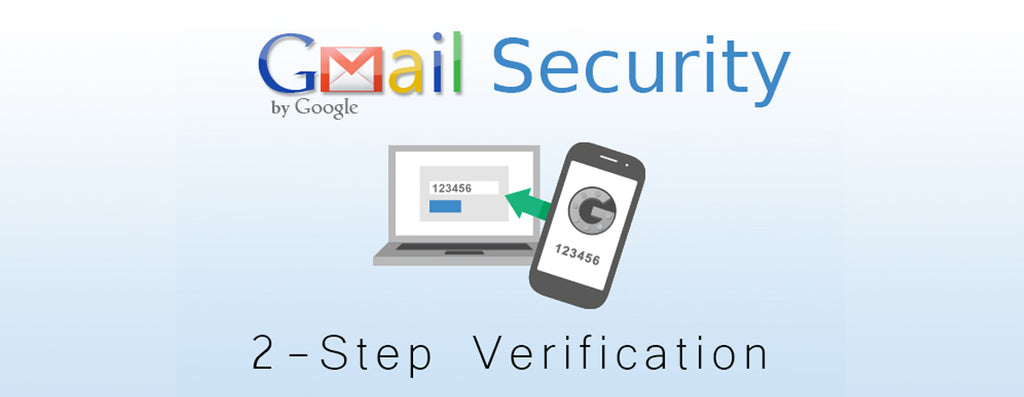
New Two Factor Authentication Gmail Requirement
Mon May 29, 2023 | Base Technologies
Two-Factor Authentication for Gmail Enforced and What You Need To Know
Scanning to Email requires the use of an email account to actually send the scan after the scanner scans it. Those of you that use a Gmail account for this purpose need to pay special attention as Gmail will be turning on and REQUIRING two-factor authentication for all of their email accounts by May of 2022. This means that two-factor on your account can be turned on at any time. Printers cannot “Approve or Deny” when they are trying to login to a Gmail account to send the scan, so most likely your scanning to email will just stop working once two-factor has been activated. We think it is important to deal with this ahead of time and follow the proper workaround before Gmail decides to turn on the two-factor for your Gmail account. So here at BASE we are putting together a procedure for any of our clients to follow just for this purpose. This is a high-level overview of what needs to be done so it is something that should remain on your radar to address in the near future. Remember that even if scan to email stops working, it is not the end of the world. It is just a matter of making some changes within your Gmail account and on your printer. One of the biggest hurdles may even be remembering the password for the Gmail account, as many people set it and forget it. Logging into your Gmail account is necessary as there is something called “Generating an APP password” for your Gmail account and this procedure can be a little confusing. Basically, you let your Gmail account create a 16 digit App password that you take from your Gmail account and apply it on your printer which requires logging in to the Web interface of your printer’s IP address and making the appropriate changes which is basically changing your Gmail account’s password to the special App password created previously. Once this App password is entered into your printer’s interface, scanning to email will still function as it should even though two-factor authentication is now in use.
The only drawback is that this has to be done on every printer that scans to email using a Gmail account. If multiple printers use the same Gmail account, then the same APP password has to be added to each printer. If you have forgotten your Gmail password, there is an option to click on “Forgot Password” that will contact a phone number to continue the process of resetting your password. Some people may not have access to that phone number or know which phone number will be contacted in order to reset the password, so these are many things that need to be looked at and it is better to make these changes and jump over these hurdles when you are not in a crunch and have to figure it out. So we advise turning on your two-factor authentication before Google does and dealing with it before they force you to and need to scan that important document to your boss only to find out that it is no longer working.
Here is a link to a brief video which shows you the steps to take in the Gmail account you use to scan to email, and then where to enter the new 16-digit APP password generated from within your Gmail account to the web interface of your printer. For the sake of saving time for this video, I am already logged into my printer.
